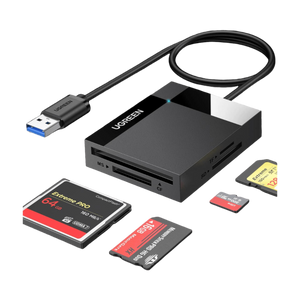Expand Your Workspace. Simplify Your Life.
Docking Stations
UGREEN Revodok Pro Docking Station (12-Port, Triple 4K, 100W)
UGREEN Mac Mini M4 Docking Station Dual Display 8K@120Hz 10 Ports
UGREEN Revodok Max 208 with Dual 4K@60Hz
UGREEN Revodok Max 2131 Thunderbolt 5 13-in-1 Docking Station 140W
UGREEN Revodok Pro Docking Station (11-Port, Dual 4K@60Hz, 100W)
UGREEN Revodok Pro 207 7-IN-1 USB-C Docking Station
UGREEN Revodok Pro 2102 10-IN-1 USB-C Docking Station
UGREEN Revodok Pro 313 13-IN-1 Triple Display Docking Station
UGREEN Revodok Max 313 4K@60Hz 13-IN-1 Docking Station
UGREEN Docking Station, Triple 4K Display (2x DP+ HDMI), 14-Port USB-C Dock, 100W Max Charging for Laptop, 27W Max USBC, 10Gbps USB-C/A, 170MB/s SD, Ethernet, Audio, 140W Power Supply for Dell, HP
UGREEN Revodok Pro 14-in-1 Docking Station, Triple 4K Display with 2 x HDMI and DP, 100W Max Charging for Laptop, 27W USB-C PD, 10Gbps USB-C/A, 170MB/s SD/TF, Ethernet, Audio, for HP, Dell Laptops
FAQ About Docking Station
What are the common interfaces and functions of a docking station?
A docking station is an external device specifically designed for laptops, which replicates or extends the laptop's ports to enable convenient connection with multiple accessories or external devices. Docking stations typically include various interfaces such as VGA, USB, Ethernet, HDMI, DisplayPort, etc., allowing for connections to external monitors, storage devices, mice, keyboards, printers, and other equipment, enhancing the functionality of laptops.
What are the key characteristics to consider for a home office docking station?
Here are the essential features for a docking station in a home office environment:
1. Versatile Port Options: The docking station must have a sufficient number and range of ports to accommodate monitors, keyboards, mice, printers, Ethernet, and other accessories.
2. Crisp Visual Display: It should support high-resolution video output for connecting external monitors, ensuring a sharp and clear workspace.
3. Battery Replenishment: If extended laptop usage is part of your home office routine, the docking station should possess charging functionality to keep your devices powered throughout the workday.
4. Speedy Data Exchange: The docking station should facilitate swift data transfer rates for effortless access to external storage devices and other high-speed peripherals.
5. Audio Integration: If you require external audio devices like speakers or headphones, the docking station should have the necessary audio ports.
6. Reliable Connectivity: The docking station must maintain a stable connection to ensure devices stay connected without disruption during prolonged usage.
7. Space-Saving Design: For those with limited home office space, the docking station should adopt a compact design to minimize desk clutter.
8. Cross-Device Compatibility: The docking station should be compatible with a range of devices and operating systems to cater to the varied demands of home office setups.
What is the difference between USB hub and docking station?
Docking stations and USB hubs have distinct differences:
1. Versatility: Docking stations are a comprehensive solution for laptops or mobile devices, offering expanded ports, charging capabilities, and occasionally video output. USB hubs, conversely, primarily expand the number of USB ports on a device.
2. Port Range: Docking stations typically boast a broader range of ports, including USB, HDMI, DisplayPort, Ethernet, audio jacks, and even SD card slots. USB hubs, however, primarily provide additional USB ports.
3. Charging Capability: Many docking stations include charging functionality, enabling users to power their laptops or mobile devices while connected. USB hubs, on the other hand, typically do not offer charging capabilities.
4. Video Connectivity: Some docking stations feature video output options like HDMI or DisplayPort, allowing users to connect external monitors. USB hubs, in contrast, generally do not offer video output capabilities.
5. Integration: Docking stations are designed to seamlessly integrate with laptops or mobile devices, often with a single-cable connection. USB hubs, on the other hand, are standalone devices that connect to a device's existing USB port.
What types of devices can you connect to a docking station?
A docking station enables you to connect various external devices such as:
1. Monitors for video output.
2. Keyboards and mice for input.
3. Printers and scanners for printing and scanning.
4. External storage devices like hard drives and flash drives for data storage.
5. Ethernet cables for wired network connectivity.
6. Audio speakers, headphones, or microphones for sound.
Can gaming peripherals interface with laptop docking stations?
Indeed, gaming peripherals can often be paired with laptop docking stations, contingent upon the docking station's availability of appropriate ports and connectors. Most docking stations feature USB ports, enabling the connection of gaming keyboards, mice, controllers, and other compatible devices. Furthermore, if the docking station supports advanced video outputs, it can also be linked to gaming monitors, enhancing the gaming experience. In summary, as long as the docking station provides the necessary connectivity, integrating gaming peripherals into the setup is straightforward.
How to connect two monitors to a laptop with a docking station?
Here's how to set up dual monitors on your laptop using a docking station:
1. Check Dock Compatibility: Verify that your docking station is capable of supporting two monitors. Look for multiple video ports like HDMI, DisplayPort, or VGA.
2. Connect First Monitor: Using the appropriate cable (HDMI, DisplayPort, or VGA), attach the first monitor to a video port on the docking station. Ensure both ends of the cable are securely connected.
3. Connect Second Monitor: Repeat the process for the second monitor, using a different video port. Ensure you use the correct cable and connect it firmly.
4. Configure Displays: Once both monitors are connected, navigate to your laptop's display settings. Typically, this is done by right-clicking on the desktop and selecting "Display Settings" or a similar option. Configure the settings to either extend or duplicate your desktop across the monitors.
5. Arrange Monitors: Adjust the monitor layout in the display settings to match their physical positions on your desk. Drag and drop the monitor icons to rearrange them accordingly.
6. Apply Settings: After configuring your displays, ensure you apply the changes. Your laptop should now display content on both monitors simultaneously.
Do all laptops have compatibility with docking stations?
Not all laptops are compatible with docking stations. Compatibility hinges on a range of considerations, such as the docking station's model, the availability of specific ports, and the laptop's technical specifications. It is advisable for users to thoroughly examine the docking station's specifications and compatibility details prior to purchasing, making sure to align them with their laptop's port types and operating system prerequisites.
What are the distinguishing features that set Thunderbolt 4 apart from a USB-C docking station?
The key distinctions between Thunderbolt 4 and USB-C docking stations lie in the following areas:
1. Speed of Data Transmission: Thunderbolt 4 boasts a superior data transfer rate of up to 40 Gbps, outperforming USB-C docking stations that typically offer speeds of 10 to 20 Gbps.
2. Charging Capabilities: Thunderbolt 4 enables faster charging through higher power delivery of up to 100W, whereas USB-C docking stations may provide lower charging capacities.
3. Display Performance: Thunderbolt 4 supports higher-resolution displays and facilitates the use of multiple monitors, whereas USB-C docking stations might have limitations in terms of display resolution and their ability to accommodate multiple monitors.
4. Additional Functionality: Thunderbolt 4 offers advanced features like the ability to daisy-chain multiple devices and maintains compatibility with USB-C devices, whereas USB-C docking stations may not support Thunderbolt 4 devices.