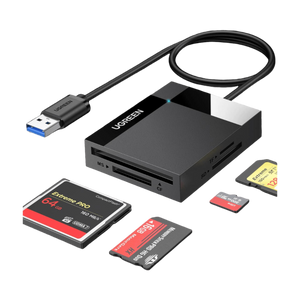USB Hubs
UGREEN Revodok 206 Dual 4K@60Hz HDMI USB-C Hub
UGREEN Uno 6-IN-1 USB-C Hub
UGREEN Revodok Pro 207 7-IN-1 USB-C Docking Station
UGREEN Revodok 6-IN-1 USB-C Hub Ethernet, 4K@60Hz HDMI Display
UGREEN Revodok Pro 2102 10-IN-1 USB-C Docking Station
UGREEN 7-IN-1 USB-C Hub (4K@30Hz HDMI, RJ45 Ethernet)
UGREEN Revodok Pro 106 4K@60Hz 10Gbps USB-C Hub
UGREEN Revodok Pro 211 11-IN-1 USB-C Hub
UGREEN 5-IN-1 4K@30Hz HDMI USB 3.0 Hub
FAQ About USB Hub
What is a USB Hub, and what are its common functions?
A USB hub serves as a gateway to expand the limited USB ports on a computer or other electronic device. It enables the connection of numerous USB peripherals to a single port on the host device. Fundamentally, a USB hub functions as a central connection point, enabling users to attach keyboards, mice, printers, external drives, and a range of other devices to their computer or electronic device. Here are the key capabilities and attributes of USB hubs:
1. Port Expansion: A USB hub's primary role is to offer more USB ports than the host device originally provides, enabling simultaneous connectivity for multiple USB devices.
2. Data Transfer Capability: USB hubs facilitate the transfer of data between the attached devices and the host device, with varying transfer speeds based on the USB standard supported by the hub, such as USB 2.0, USB 3.0, or USB 3.1.
3. Power Supply: Some USB hubs offer power to connected devices, especially beneficial for devices that require external power, like external hard drives or smartphones. These hubs often include dedicated power adapters to ensure adequate power supply to all connected devices.
4. Easy Plug-and-Play Setup: USB hubs typically offer a seamless plug-and-play experience, requiring no additional software installation. Once connected, the host device should recognize the hub and any devices attached to it.
5. Portability: USB hubs are available in diverse sizes and formats, including compact and portable options, making them ideal for laptops or other mobile devices with limited built-in USB ports.
To optimize computer performance when connecting multiple devices to a USB hub, it is recommended to use a powered USB hub with an independent power supply to ensure stable device operation. Give preference to USB 3.x hubs for higher data transfer rates. If high-bandwidth devices are connected, consider distributing them across different hubs or directly connecting them to the computer's USB ports to reduce bandwidth contention. Finally, regularly monitor device performance to promptly identify and troubleshoot any devices that may cause performance degradation.
How do I determine if my computer or device supports a USB Hub?
To determine if your computer or device supports a USB Hub, first check if it has USB ports. If it does, it generally supports a USB Hub. You can test this by connecting a known USB device (such as a flash drive, mouse, or keyboard) to one of the USB ports. If the device is recognized and works properly, your computer or device supports a USB Hub. Also, make sure to check for compatibility between the USB Hub and your device.
Should I choose a USB-C Hub with a power adapter?
Choosing a USB-C Hub with a power adapter depends on your specific needs and usage scenarios. Here are some factors to consider:
1. Device power requirements: If you plan to connect devices that require higher power, especially those that don't support self-powering through the USB-C port, a USB-C Hub with a power adapter would be a good choice. This ensures that each device receives sufficient power supply, preventing performance degradation or device malfunction due to insufficient power.
2. Multiple device connectivity: If you need to connect multiple devices simultaneously, a Hub with a power adapter ensures stable power supply to all the devices, avoiding performance issues caused by power shortages.
3. Portability: If you frequently carry the Hub to different locations, a Hub with a power adapter may add to your burden. In this case, you need to weigh the trade-off between portability and power supply requirements.
4. Cost: USB-C Hubs with power adapters are usually more expensive than those without. Therefore, you also need to consider your budget.
In summary, if you need to connect devices that require higher power supply or need to connect multiple devices simultaneously, a USB-C Hub with a power adapter would be a suitable option. However, if you prioritize portability and cost, a Hub without a power adapter may be more suitable for you.
Will connecting multiple devices to a USB Hub slow down my computer's performance?
Connecting multiple devices to a USB hub may slow down a computer's performance, depending on several key factors:
1. USB Hub Type: USB 3.x offers significantly faster speeds compared to USB 2.0.
2. Power Supply: Powered hubs have an independent power source, suitable for connecting high-power devices. Unpowered hubs rely on the computer's USB ports for power, which may not be sufficient for multiple devices.
3. Device Type: High-bandwidth devices, such as external hard drives and webcams, consume more bandwidth and can potentially reduce data transfer speeds. Low-bandwidth devices like keyboards and mice have minimal impact on performance.
4. Number of Devices: The more devices connected, the more bandwidth they need to share, potentially resulting in slower overall speeds.
Should I get a 2.0 or 3.0 USB hub?
Whether you should get a USB 2.0 or USB 3.0 hub depends on your specific needs and the devices you plan to connect to it. Here are the main differences between USB 2.0 and USB 3.0:
1. Speed: USB 3.0 offers significantly faster data transfer speeds compared to USB 2.0. If you frequently transfer large files or use high-speed peripherals such as external hard drives or flash drives, a USB 3.0 hub may be more suitable for your needs.
2. Compatibility: USB 2.0 hubs are backward compatible with USB 3.0 and USB 2.0 devices, but they will operate at the slower USB 2.0 speeds when connected to a USB 2.0 port. USB 3.0 hubs, on the other hand, may not be fully compatible with older USB 2.0 devices, although they will still work at USB 2.0 speeds.
3. Future-proofing: USB 3.0 is becoming increasingly prevalent in newer devices, so investing in a USB 3.0 hub may provide better future-proofing. It offers faster data transfer speeds and is likely to be more compatible with upcoming devices and peripherals.
4. Price: USB 3.0 hubs may be slightly more expensive than USB 2.0 hubs due to the advanced technology and faster speeds. Consider your budget and whether the extra cost is justified by the benefits of USB 3.0.
In summary, if you prioritize speed and future-proofing, a USB 3.0 hub would be the better choice. However, if you mainly use older USB 2.0 devices or have budget constraints, a USB 2.0 hub may suffice for your needs.
How do I resolve the issue of a USB Hub not recognizing certain devices?
When a USB Hub fails to recognize certain devices, you can try the following troubleshooting steps:
1. Check the Connections: First, ensure that the connections between the USB Hub and each device attached to it are secure. Sometimes, simple connection issues can prevent devices from being recognized.
2. Update or Reinstall Drivers: Visit the USB Hub manufacturer's official website and download and install the latest USB Hub drivers.
In Device Manager, locate the problematic USB device or USB Hub, right-click on it, and select "Update Driver". Follow the prompts to update the driver.
3. Check Device Compatibility: Some devices may not be compatible with your USB Hub. Check the device's system requirements and ensure that your USB Hub and computer or operating system meet these requirements.
4. Check Power Supply: USB Hubs may require sufficient power to support multiple devices. If the USB Hub is not receiving enough power, it may prevent some devices from being recognized. Consider using a USB Hub with an external power supply.
5. Restart Your Computer: Sometimes, a simple restart of your computer can resolve issues with a USB Hub not recognizing devices. Wait a few minutes, then restart your computer, plug in the USB devices, and observe if they are recognized correctly.
By following these steps, you should be able to resolve the issue of a USB Hub not recognizing certain devices. If the problem persists, further technical support may be needed or consider replacing the USB Hub.
What are the key factors to consider when selecting a USB hub for my computer setup?
When selecting a USB hub for your computer setup, consider these key factors to ensure it fits your needs:
1. Number of Ports: Determine how many USB devices you need to connect at once and choose a hub with enough ports for all of them, including any potential future additions.
2. USB Standard: Decide between USB 2.0 and USB 3.0 based on compatibility with your devices and desired transfer speeds. USB 3.0 offers faster data transfer rates.
3. Data Transfer Speed: If you regularly transfer large files or use high-speed devices like external SSDs, opt for a USB 3.0 hub for quicker data transfer.
4. Power Requirements: Consider if your devices need power from the hub or have their own source. Choose a hub with sufficient power output for power-hungry devices.
5. Compactness and Portability: If you're frequently on-the-go or have limited desk space, choose a compact, lightweight hub for easy portability.
6. Build Quality: Look for hubs made from durable materials with reliable connectors to ensure stable connections and longevity.
7. Additional Features: Some hubs offer extra features like card readers or charging capabilities. Determine if these features would be useful for your setup.
8. Price: Set a budget and compare hubs within that range, considering features and quality.
Explore UGREEN's versatile USB hubs
Upgrade your connectivity options with a high-quality USB hub from UGREEN. Whether you're working from home, in an office, or setting up a gaming station, a USB hub can significantly expand the capabilities of your computer by adding additional USB ports. This allows you to connect multiple devices simultaneously, from external hard drives and keyboards to mice and printers, all without the hassle of constantly swapping cables.
With a USB hub from UGREEN, you can easily enhance your device's connectivity, streamline your workspace, and maintain a tidy and efficient working environment. Equip yourself with a UGREEN USB hub and experience the convenience of expanded connectivity at your fingertips.